INTRODUCTION
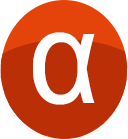
The software ALPHA SMS is an application allowing to manage the sendings of SMS to the beneficiaries through a Web plateform. Thus he is adapted to every type of user. The use of this software for the sending of SMS is completely dependent on an internet connection. SMS alpha is an application which integrates easily the other products Alpha namely:
- Alpha Software Banking
- I - Collect
- Alpha Mobile Bank
- Alpha Monetique
Because we use more easily SMS Alpha to connect in one of the databases of products quote above to send messages to the customers. This integration is not at all no dependence especially as SMS Alpha can be used without any database Alpha is configured. SMS alpha also allows, with the aim of facilitating the sending
HOME
The main form of Alpha SMS is as follows:
- A menu bar that contains the file menu and the help menu
- A task bar that tells us the state of internet connection: connected or disconnected
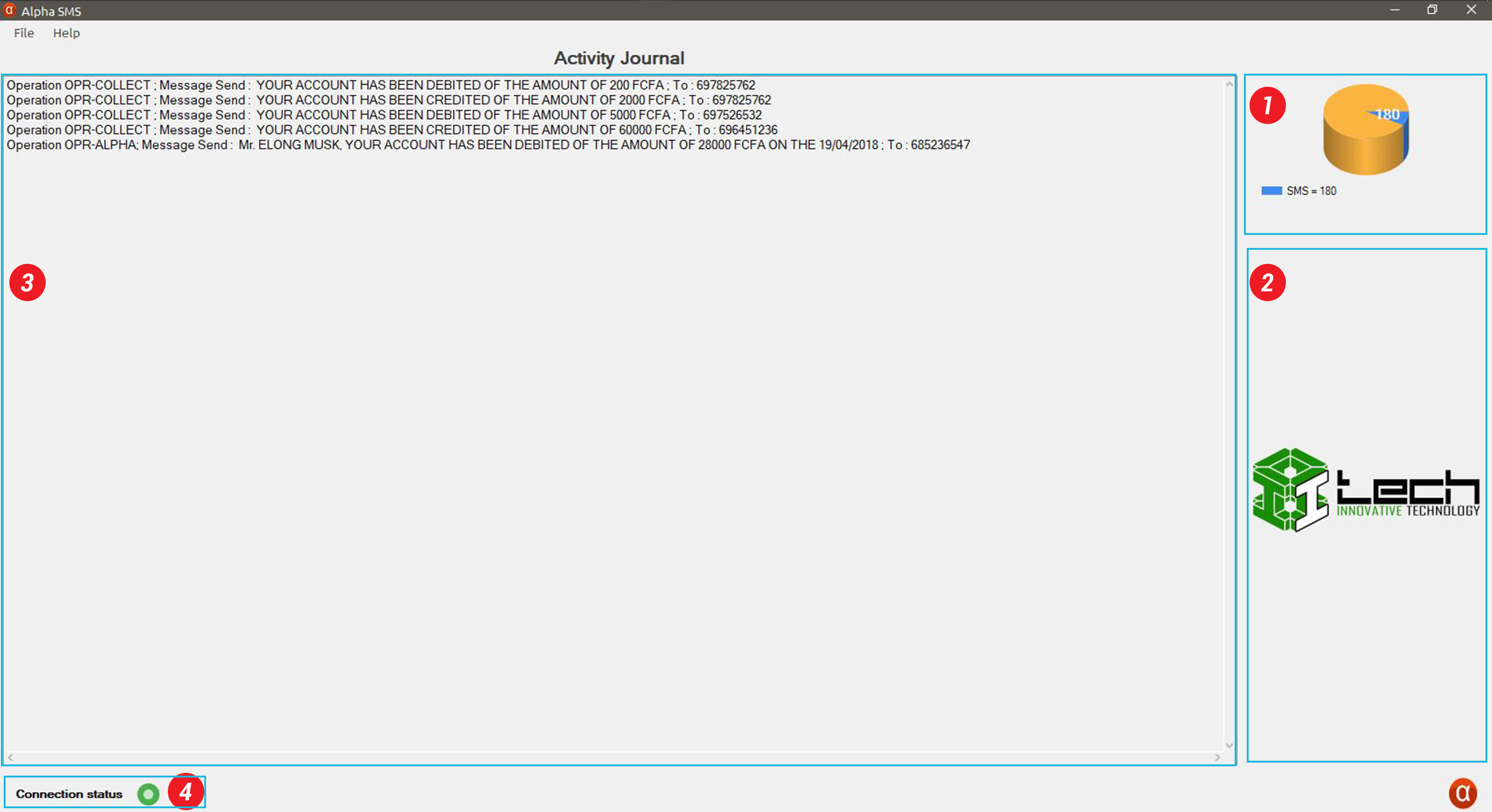
-
 Represents the current sms balance. When the critic level of 2000 sms is reached.
A visile changed in the chart from blue to gold yellow is noticed
Represents the current sms balance. When the critic level of 2000 sms is reached.
A visile changed in the chart from blue to gold yellow is noticed
-
 A space provided for the configured logo of the enterprise. Thi image can be
set in the
system configuration menu
A space provided for the configured logo of the enterprise. Thi image can be
set in the
system configuration menu
-
 When the activity journal fonctionality is set to true the different background
messages from the database that has to be send are logged here. This fonctionality
sends the messages automatically. It can be set in the
system configuration
menu
When the activity journal fonctionality is set to true the different background
messages from the database that has to be send are logged here. This fonctionality
sends the messages automatically. It can be set in the
system configuration
menu
-
 Shows the state of the connection. Switches from
Shows the state of the connection. Switches from
 to
to
 if there is connection or no connection respectively
if there is connection or no connection respectively
What's new
The main novelties of Alpha SMS are its bilingualism, its quick access by means of shortened keys.
- Keyboard shortcuts
- Alt + F: scrolls the file menu
- Alt + A: scrolls the help menu
- Ctrl + N: open the form for sending messages
- Ctrl + O: open the message import file
- Alt + P: opens the system configuration file
- F1: open the help file
- Shift + F1: open the form about
- Alt + F4: close a window
- The bilingualism of Alpha SMS Alpha SMS is an application that can be used in either English or French. Switching from one language to another is instantaneous on the system configuration form.
Let's go
System requirements
The Alpha SMS application works on all versions of the Windows environment
Minimum software requirements:
- Windows 7 SP1 | Windows 2003
- Pentuim M Processor: 1 GHz
- RAM: 1 GB
- Disk space: 2 GB free
- The requirement for an internet connection, a prerequisite for sending messages
Launch the app
There are two possibilities for the user to launch the application. ALPHA SMS is a program of your Windows environment so
it is accessible by
Start menu ⇒ Programs ⇒ Alpha Apps ⇒ Alpha SMS ⇒ Click on Alpha SMS.
You can also launch ALPHA SMS by double clicking on the ALPHA SMS icon on the Windows
desktop.
File
The "file" menu contains four sub-menus namely:
- Send Messages: this card allows you to send messages to members and non-members
- Import Messages: This form allows you to import the data from an excel file to send
- System configuration: This form allows you to perform all the parameters necessary for the proper functioning of the application
- Exit: This form allows you to quit the application
Send messages
This form sends two types of messages:
-
sending to members
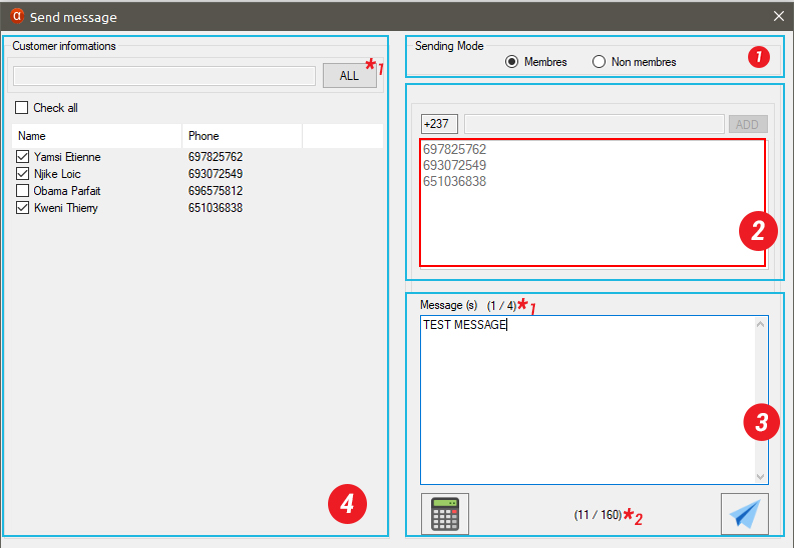
-
sending to non-members
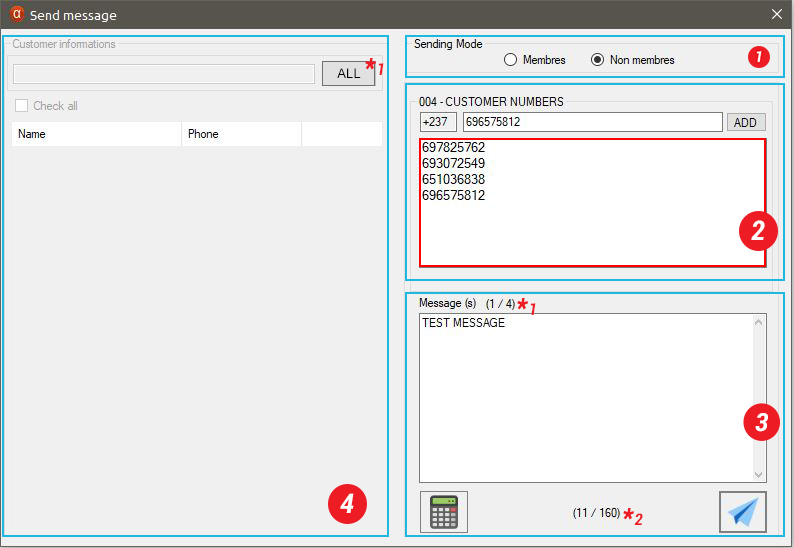
-
 Represents the type oof the customer to which you want to send the message(s)
Represents the type oof the customer to which you want to send the message(s)
-
 This is the block to which numbers will be added.
Only the numbers present here(the red block) will be sent the message.
This is the block to which numbers will be added.
Only the numbers present here(the red block) will be sent the message.
The numbers in this block are added in 2 ways; either by adding them through the text field provided (at the left hand side of ADD button) or by following the description of point N°4
When sending to non-members mode is checked, to remove a number simply double click on the number in the number list. -
 The message to be send is typed here
The message to be send is typed here
- * 1 : Represents the equivilent number of messages that will cost the typed text.
- * 2 : Represents the caracters per message that will cost the typed text.
-
 By clicking on this button, you obatin a dialog box with the information
about your account's balance.
By clicking on this button, you obatin a dialog box with the information
about your account's balance.
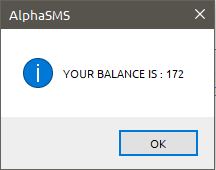
If that's not the case refer to the custom error section
 By clicking on this button, you obatin a dialog box a dialog box asking
you to confirm the sending action.
By clicking on this button, you obatin a dialog box a dialog box asking
you to confirm the sending action.
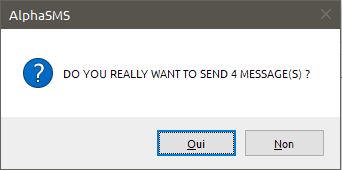
After accepting the operation by clicking on YES, you are going to see a success message
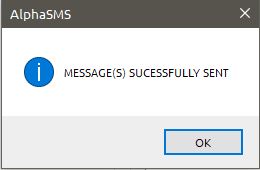
If that's not the case, refer to the custom error section -
 When
send to members mode is check this block is unlocked.
*
1
(button ALL) must be clicked to get the list of the different available members
with correct phone numbers.
When
send to members mode is check this block is unlocked.
*
1
(button ALL) must be clicked to get the list of the different available members
with correct phone numbers.
A search by name can then be made using the provided text field near * 1 .
Once a member is checked on the list provided, his number is automatically added to the list of numbers to which messages will be sent. To remove the member simply uncheck it from the list.
The message to be sent is still typed in the same block as describe above ( Point N°3)
Import messages
This submenu allows you to import messages from an Excel file. The application takes the different extensions of the Excel
file namely: .xls, .xlsx, .csv To do this our Excel file must be previously created respecting
the format of the image below.
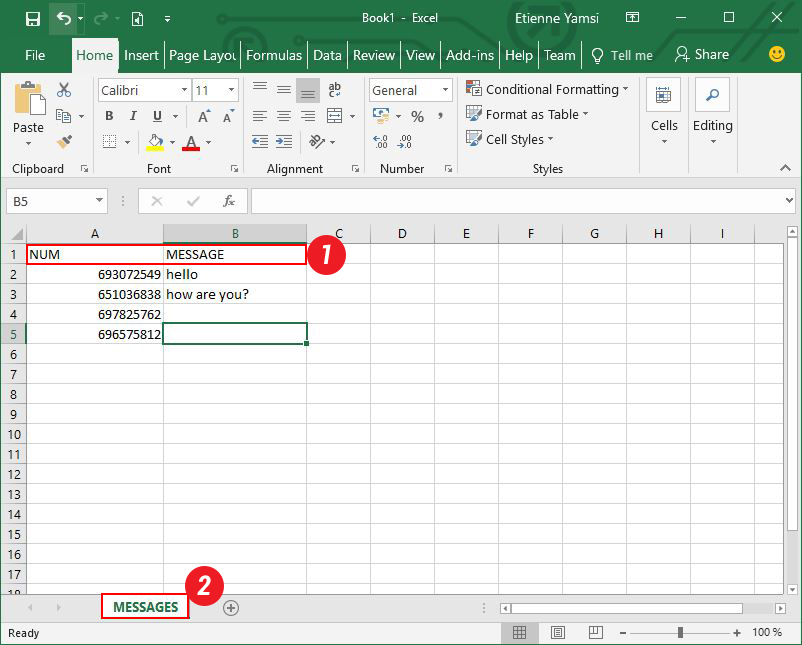
-
 The 2 column headers must be present respecting the same nomenclature
The 2 column headers must be present respecting the same nomenclature
-
 The sheet name must be named
MESSAGES repecting the nomenclature
The sheet name must be named
MESSAGES repecting the nomenclature
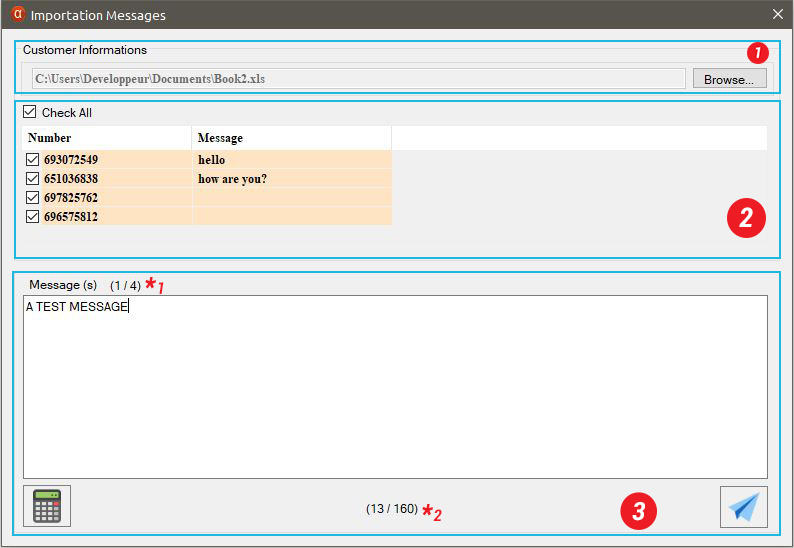
-
 The file to be imported is selected here with the help of the browse button.
When the browse button is clicked, it opens a dialog box for you to select your excel file.
The file to be imported is selected here with the help of the browse button.
When the browse button is clicked, it opens a dialog box for you to select your excel file.
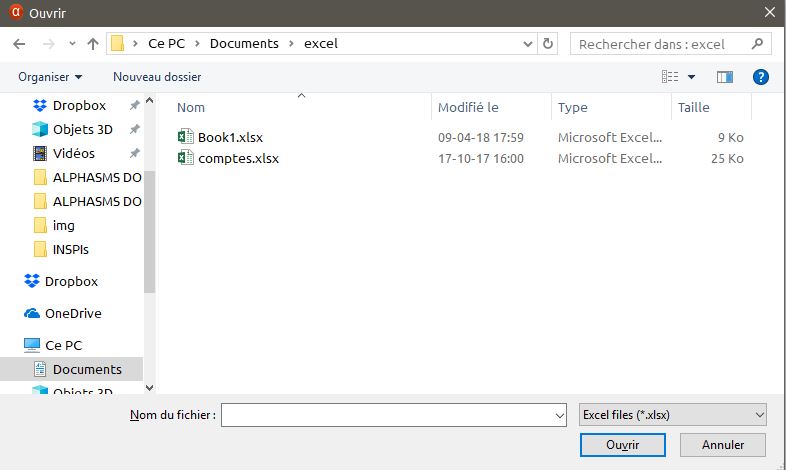
-
 Once your file is selected all the contacts with their respective numbers will
load here
Once your file is selected all the contacts with their respective numbers will
load here
If that's not the case, refer to the custom error section -
 All the aspects of this are similar to those described in the previous section
Send messages
(Point N°3)
All the aspects of this are similar to those described in the previous section
Send messages
(Point N°3)
System configuration
This form must be configured for the first use of the software. All necessary information for the INTERNET setting of this
sheet is made available to us by the SMS provider.
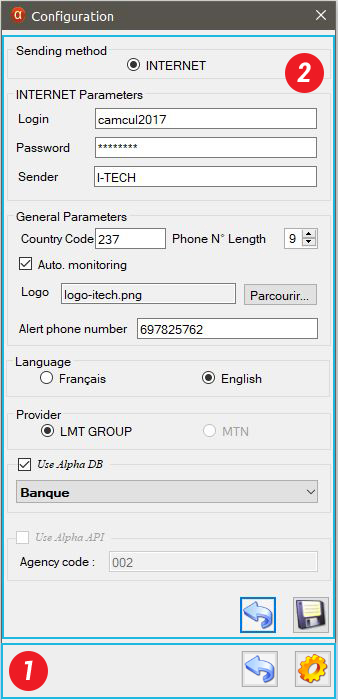
-
 This is the aspect of the buttons block once the form is opened. It is on view
mode.
This is the aspect of the buttons block once the form is opened. It is on view
mode.
Click on the gear button to enable the edit mode. -
 Here the edit mode is already active. All what is needed to do is to enter the
necessary informations then click on save. OR you can click on the back button
to exit the edit mode.
Here the edit mode is already active. All what is needed to do is to enter the
necessary informations then click on save. OR you can click on the back button
to exit the edit mode.
Exit
This submenu allows you to axit the application.
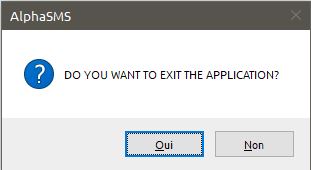
Help
Content
The necessary documentation for a good handling of the application
About
A brief description of the application
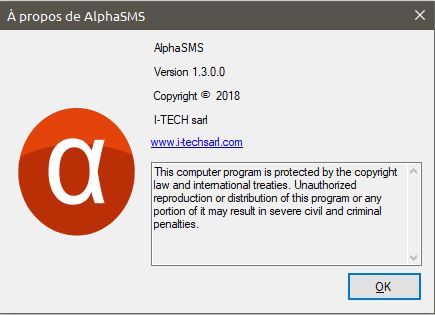
Custom errors
In this section you are going to find the different errors that the application can raise and their possible solutions depending
on some particular conditions.
Note:
- The errors may be in different languages but mean the same thing depending on the OS or machine language.
- Some of the errors written here may be in french due to the fact that the application has been tested in different environments. So try to translate you're different errors to see if the corresspond.
- The errors showned to you by the application are not as clear as not as detailed as described here because they are system errors and cannot be modified by the application. They can just be showned.
Connection Error
ERROR :
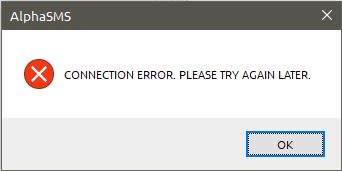
EXPLANATION :
This may be due to the fact that there is no internet connection in most cases. But if
it occurs when getting all members in send message by pressing the
ALL button, the server may not be responding or the ODBC driver is not well
configured.
SOLUTION :
Check your internet connection or contact an IT Technician to check if the machine can
access the server.
On application start up
ERROR :
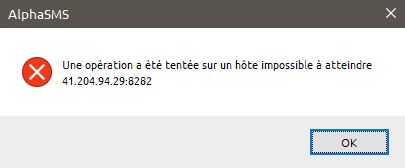
EXPLANATION :
This may be due to the fact that there is no internet connection. This error is raised
beacause the application at start up need to contact the SMS provider to get the
current sms balance.
SOLUTION :
Check your internet connection or contact an IT Technician to set it up.
Import messages
ERROR :
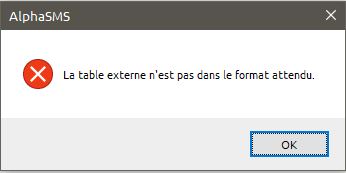
EXPLANATION :
This may be due to the fact that the file selected is not in the right format. The application
try to read the file but could not open it.
RECOMMENDATIONS :
- It is higly recommended to use csv file newly created due to thier simplicity they can be opened faster with low error risk.
- DO NOT do save as, it alters the structure of the file
- DO NOT use a file which has been saved as
- DO NOT apply styles on your excel sheets
If the error persits. Follew the recommendations strictly